FAQs
Q. Why can’t I amend an activity?
A. You can only amend unscheduled activities. If the activity is scheduled, then unschedule it first. Please also note that you will also only have the ability to amend your own activities
Q. Why can’t I reschedule an amended activity?
A. If you are asking for a central room then only the Timetabling Support Team have the ability to schedule activities within the central teaching space.
Q. Why does an activity have a picture of a lock on it, and I can’t amend it?
A. Someone else has the activity open to edit it and they need to finish this process first.
Q. Why won’t myTimetable install its apps/why has it frozen during this process?
A. The system’s memory files near clearing. There is a guide available online on the Timetables Portal homepage and also via the Timetabling Support website (‘myTimetable’ tab). You can also ask IT Services to install a tool on your desktop to perform this action. If you are using the VDI then IT services need to make the tool available there for you, too.
Q. Why can’t I log in via my desktop directly?
A. If you are not using one of the new managed PCs, and you are running Windows XP, then the desktop link is not compatible with that operating system. Please use the VDI (VMWare) to log in.
Q. Why, when I’ve logged in via my desktop, does the interface not behave as expected?
A. Have you used Internet Explorer web browser to log in with? The system is only compatible with Internet Explorer; other browsers (Chrome, Safari, Firefox etc.) will not allow the system to function correctly. You should log out of your current browser and log back in using Internet Explorer before attempting any tasks.
Q. Why can’t I see one (or more) of my modules in myTimetable?
A. The list of modules in the timetabling system is populated via a direct link with the SITS system, so if a module isn’t present in myTimetable then there’s usually one of three explanations for this:
- The module has only recently being confirmed as running for the next academic year in SITS and the data synch hasn’t fully updated our system yet (this process is usually run every weekday morning and can take several hours to complete)
- The module hasn’t been confirmed as running for the next academic year in SITS yet, so please contact the SITS team to clarify if this is the case
- You are not set up to access data for the department in myTimetable which owns the module(s) in question. Departmental ownership of modules is determined by the SITS records so the Timetabling Support Team will need to give you access to this other department’s data. (SITS treats each Department or Centre within a School or Institute as a stand-alone ‘department’ and this non-hierarchical structure is therefore reflected in myTimetable).
Q. Student X is enrolled on Module Y but this in not showing in myTimetable. Why is this?
A. Students must be enrolled on the relevant module in SITS in order for them to appear on that module in the timetabling software. There is a 24 hour lag from this information being input to SITS and it transferring over to the timetabling software, so it may be that the relevant module information has not yet updated in myTimetable.
Q. How long does it take for a change in SITs to be reflected in myTimetable?
A. Changes in SITS will usually be reflected in myTimetable by lunchtime the following day.
Q. How frequently do the web timetables update?
A. Web timetables updates every few minutes when a change is made in myTimetable. Please contact timetabling@qmul.ac.uk if you notice this not to be the case.
Q. Why can’t I edit/delete a booking?
A. It may be that you do not have permission to edit all aspects of a booking. If your booking is attached to staff, modules or rooms that belong to another department you will have limited editing rights to it. In particular this may be the case if your booking is jointly taught with another programme. Please contact timetabling@qmul.ac.uk for assistance.
Q. How do I reset my layout in enterprise?
A. In enterprise you need to click on Tools – Reset – Layout
Q. How do I add a new Staff member?
A. You need to open up Reference Data Manager RD (this is on the main Scientia portal page). There is a button labelled ‘staff’; click on it and then a data form will appear where you can fill in the details of the staff member.
Q How can I see if a Student is clashing with another activity?
A. when you are in Course Planner and a student is unable to be allocated to a activity, you can see what else they are doing at that time by right-clicking on the student’s name and selecting ‘Show Timetable’; this will open up the student's current timetable in Enterprise Timetabler TT.